To ensure your route is exactly the way you want it, you should configure your Settings.
Go to the gear icon on the left-hand side of the screen.
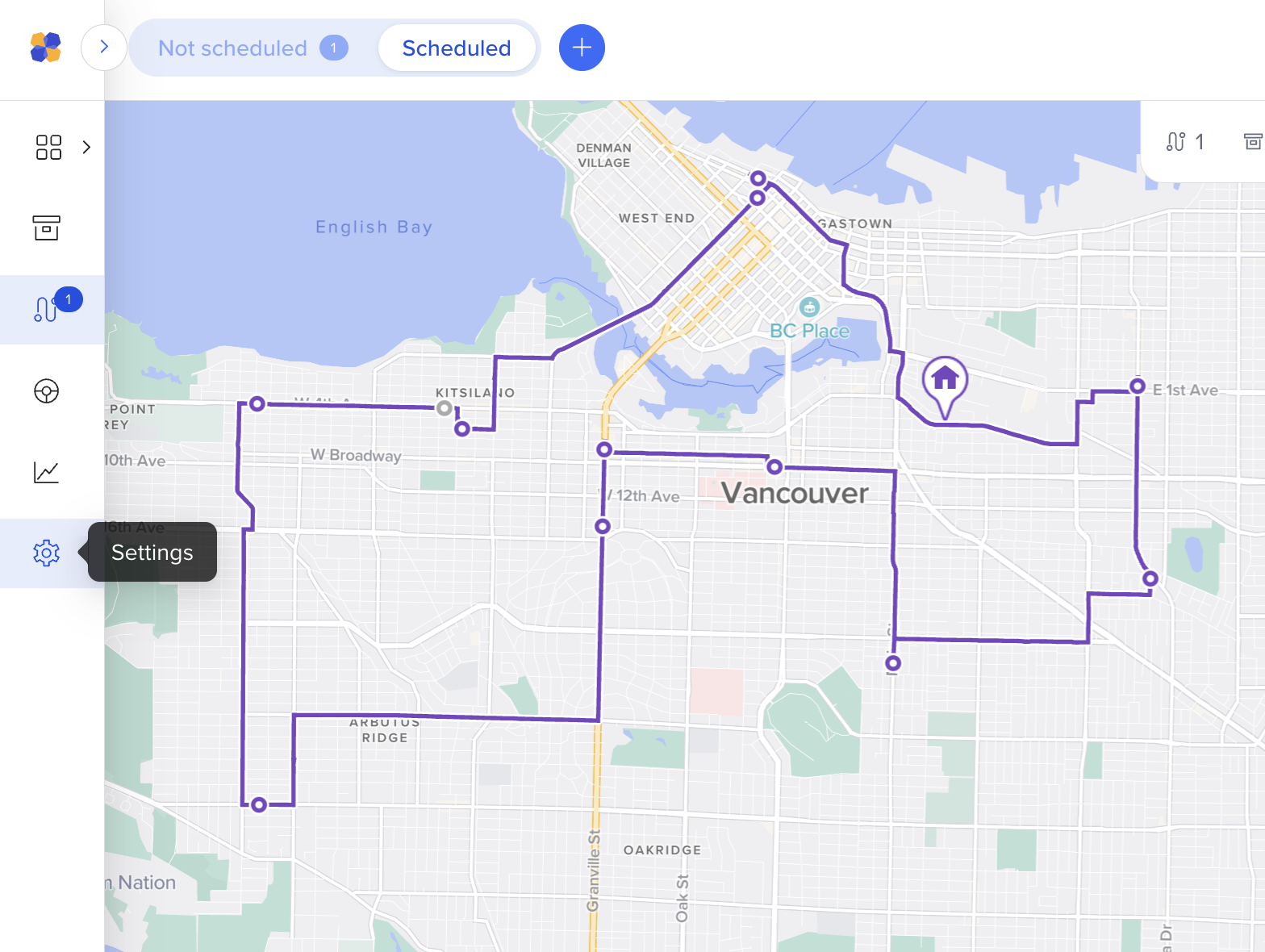
Here, you can:
Set up your Route Templates (set constraints that can be re-used for future routes)
Set up your Customer Notifications
Customize your Preferences
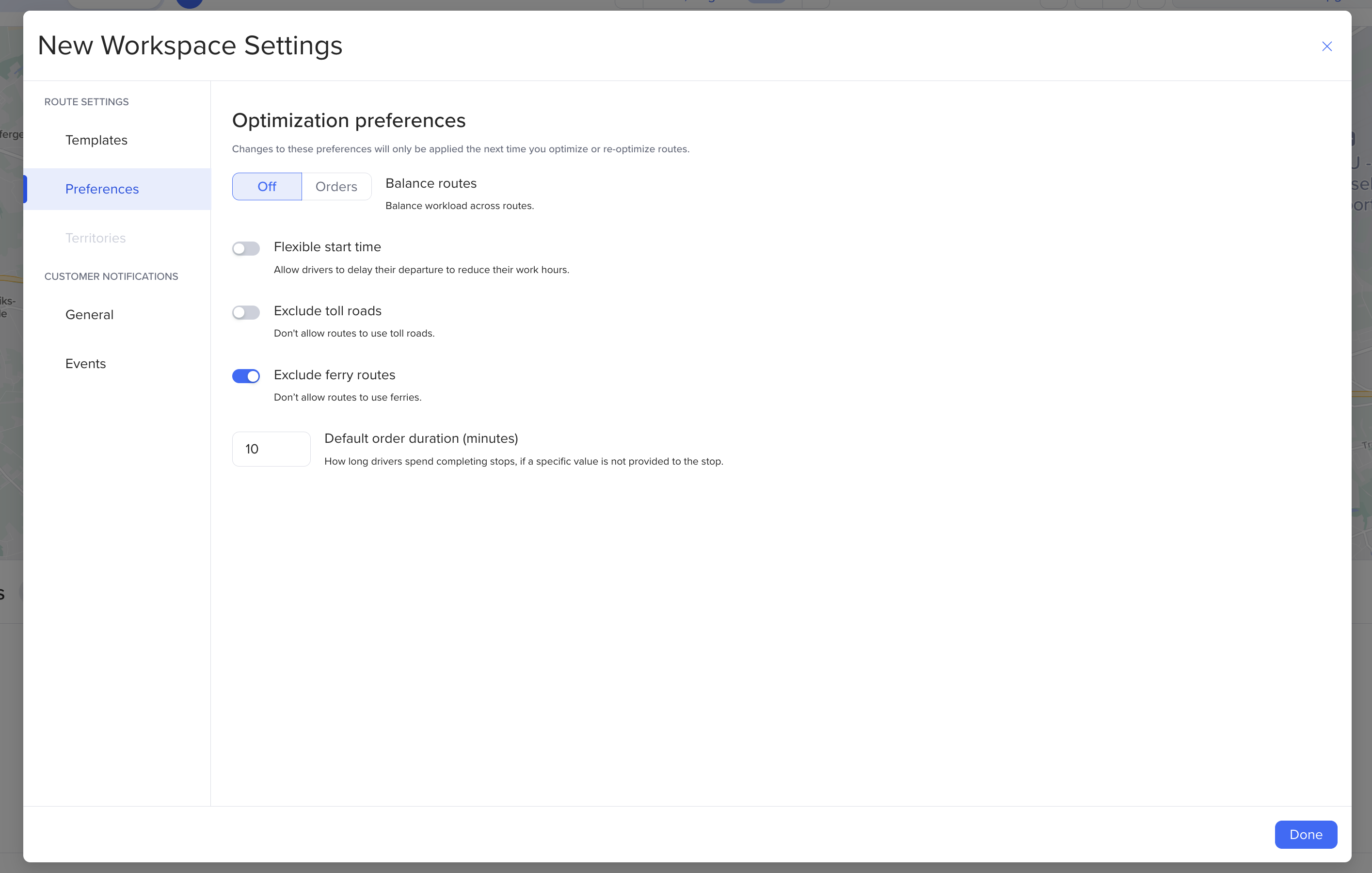
Balance routes
This feature ensures workloads are distributed fairly. Rather than just minimizing total drive time, turning this feature on enables you to balance the number of orders across all your routes.
Orders: Routific balances the workload across all routes so that the number of orders per route is as evenly distributed as possible.
Off: Routific assigns orders in the most route-efficient way, which may load some routes more heavily and minimize the total number of routes needed.
Flexible start time:
Toggle this on to allow drivers to delay their departure until they need to leave the depot for their first location. This may minimize their work hours. Toggle this off if you want your driver to begin driving as soon as his/her shift begins.
Exclude toll roads
Toggle this on to exclude toll roads; toggle this off to include toll roads.
Exclude ferry routes
Toggle this on if you do not want your routes to use ferries. Toggle this off to allow routes to use ferries.
Default duration:
How much time is spent at each stop by default? Customize your default stop duration here, and it will be applied to all stops that do not have an individual stop duration set. By default, the default duration is set to 10 minutes.
Note: If you have individual stop durations, include that in your CSV under a Duration column.