Customer Notifications allow you to automatically notify your customers about the status of their delivery by email.
This feature is only available for users with a paid Routific subscription.
In your Settings (the gear icon on the left), choose General under the Customer Notifications heading. Then click Email to turn on notifications.
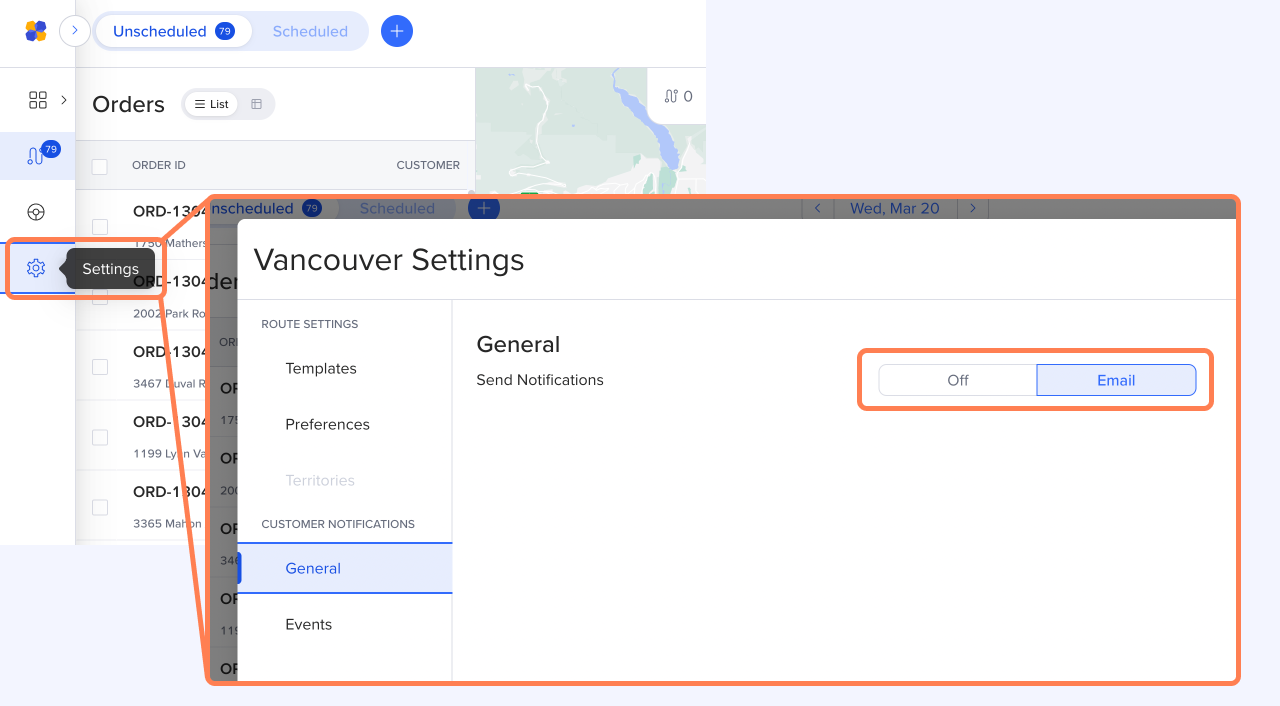
Click on Events to see all the available notifications and customize them. There are four different notification types:
Delivery scheduled
On the way
Delivery completed
Delivery missed
You can turn each notification type on and off using the Active/Inactive toggle at the top right.
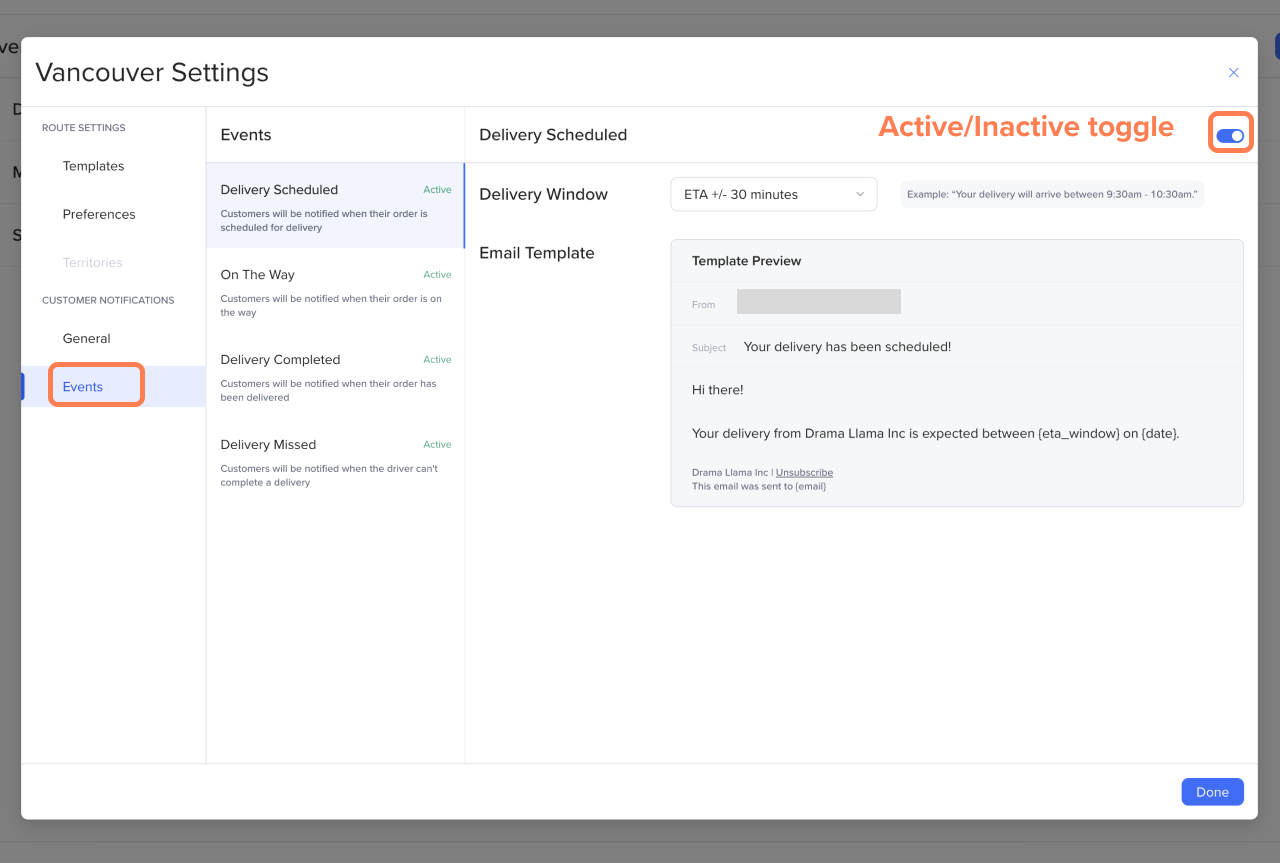
This notification lets your customers know when to expect their delivery. You can choose the level of precision here: For example, if our ETA for the delivery is 10 a.m., a +/-30 minutes time window will let the customer know to expect it between 9:30 and 10:30 a.m.
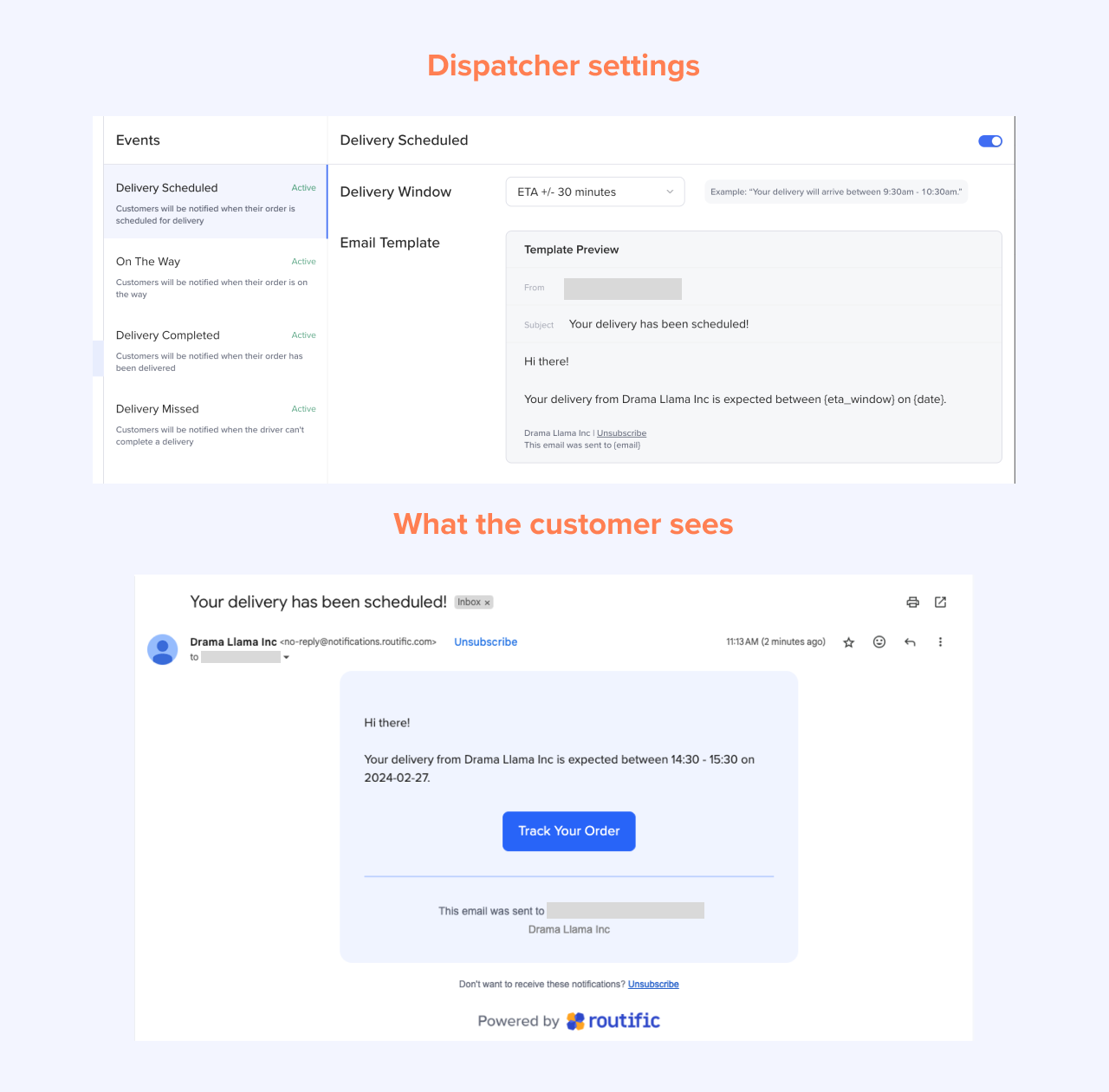
This notification is sent when you Publish a route. Before you publish, Routific will remind you how many notifications will be sent.
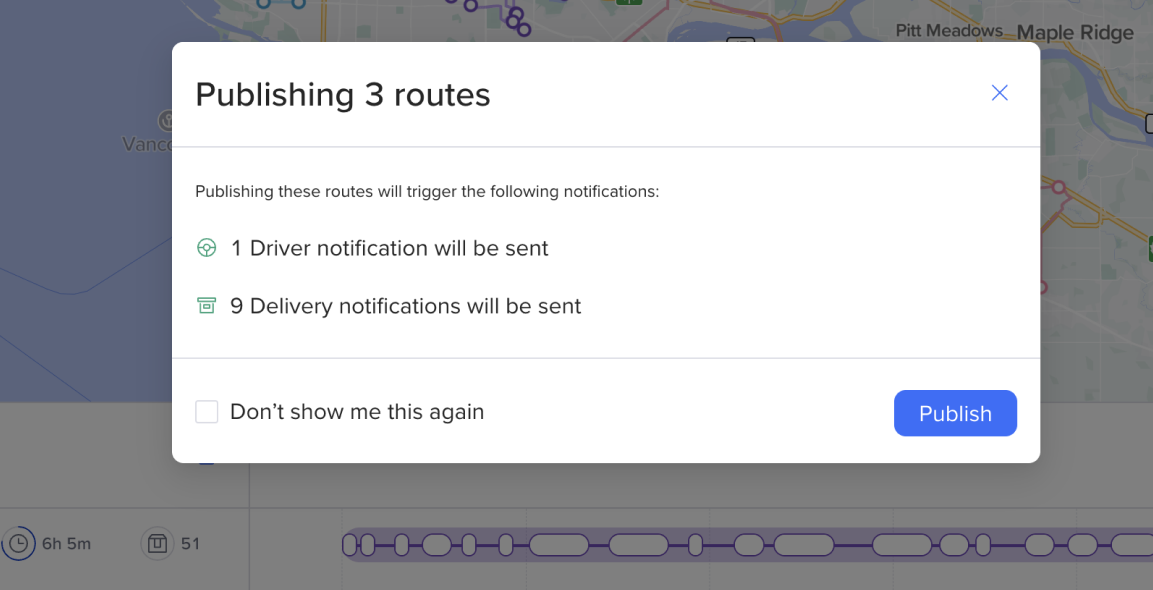
This notification lets your customers know when the driver is approaching, and how soon they will arrive.
Again, you can choose how early you want to notify the customer. For example, if the ETA is 10 a.m., you can set the notification to be sent at 9:30 a.m. letting them know the driver is 30 minutes away.
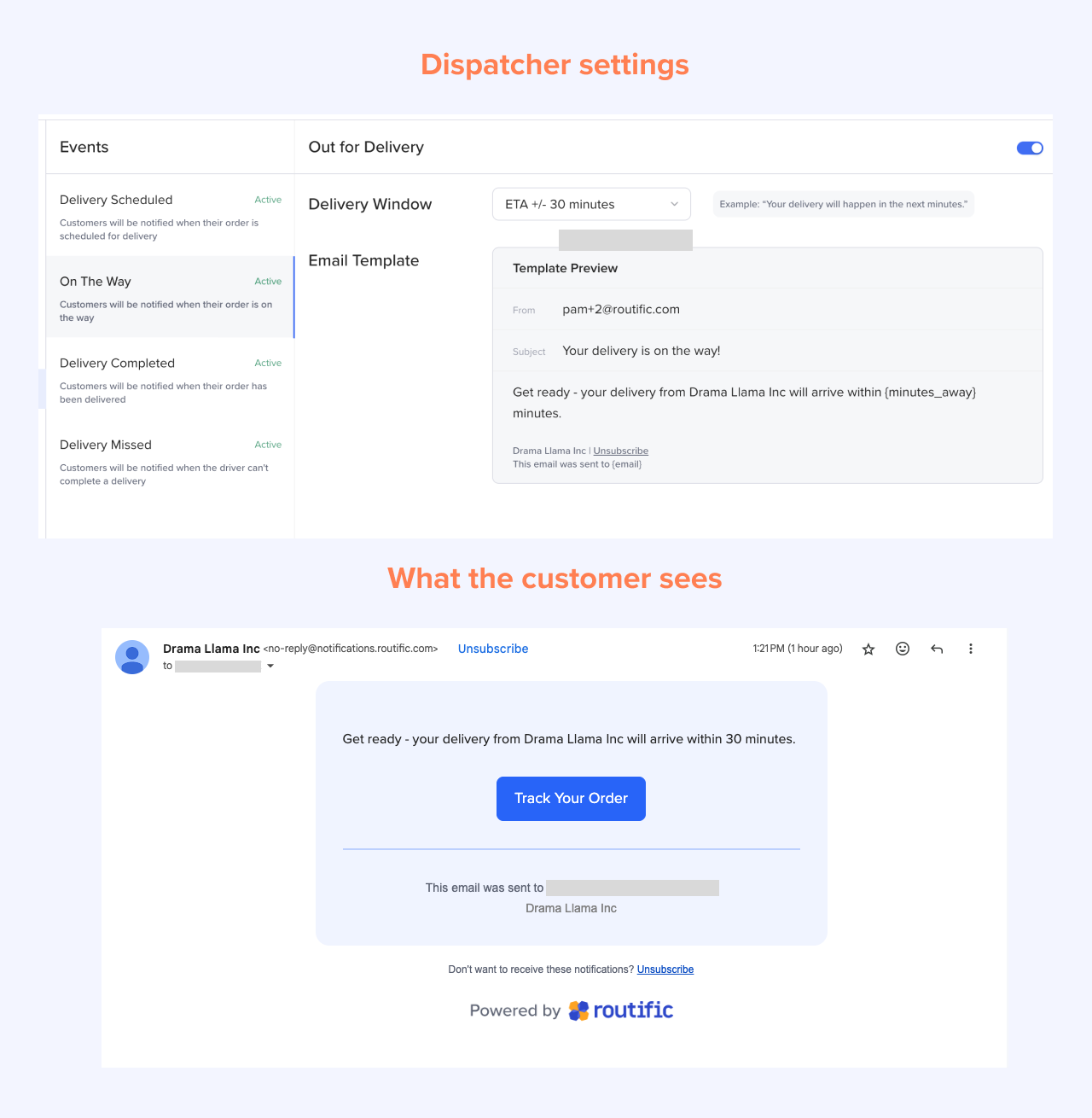
This notification confirms that a delivery has been successfully completed. It is sent when a driver marks an order Delivered in the driver app.
Note: If a driver delays confirming an order is complete, the notification will also be delayed.
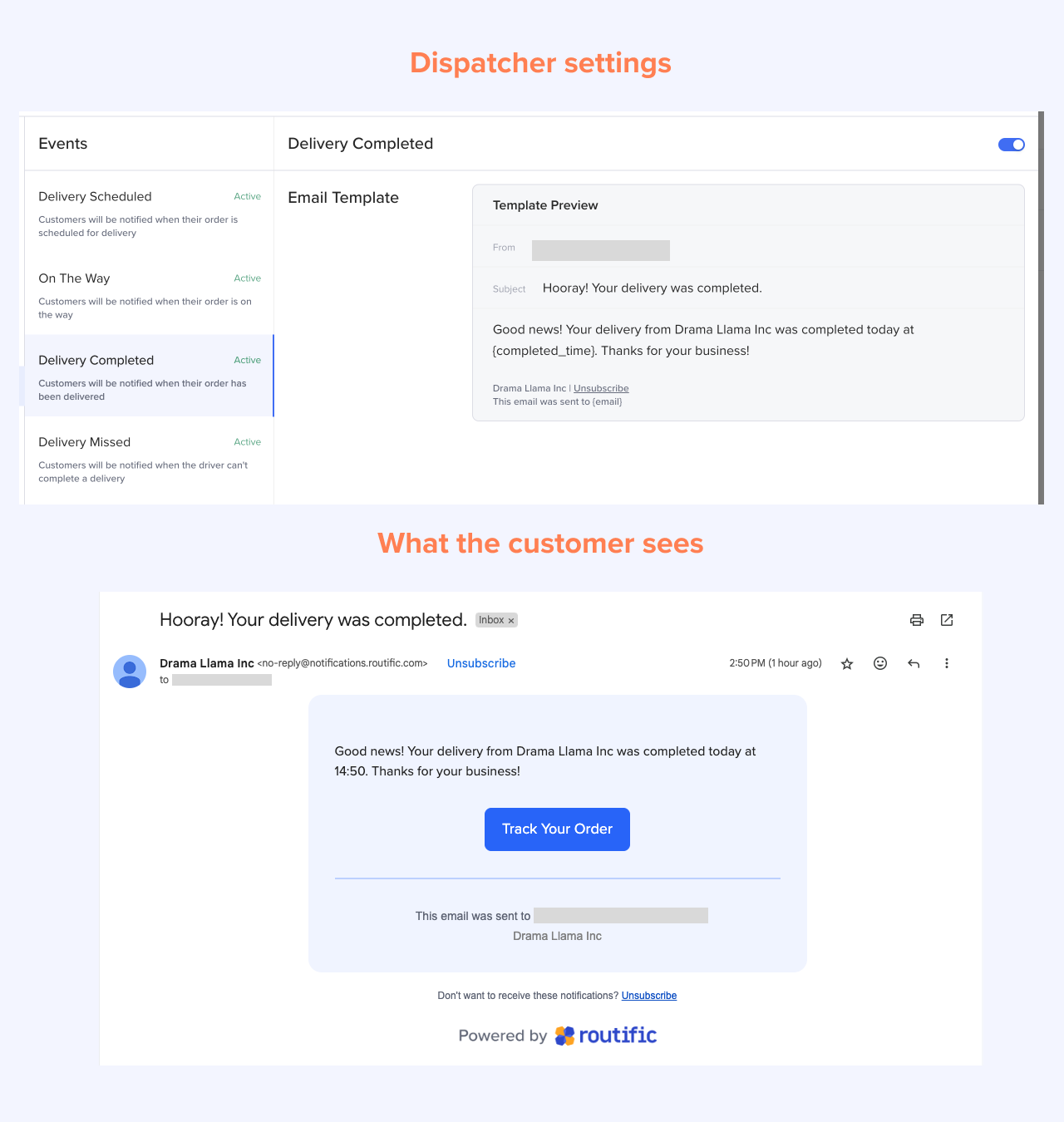
This notification lets your customers know if their delivery was not completed. It is sent when a driver taps the yellow X button in the driver app, and selects a reason why the order could not be completed.
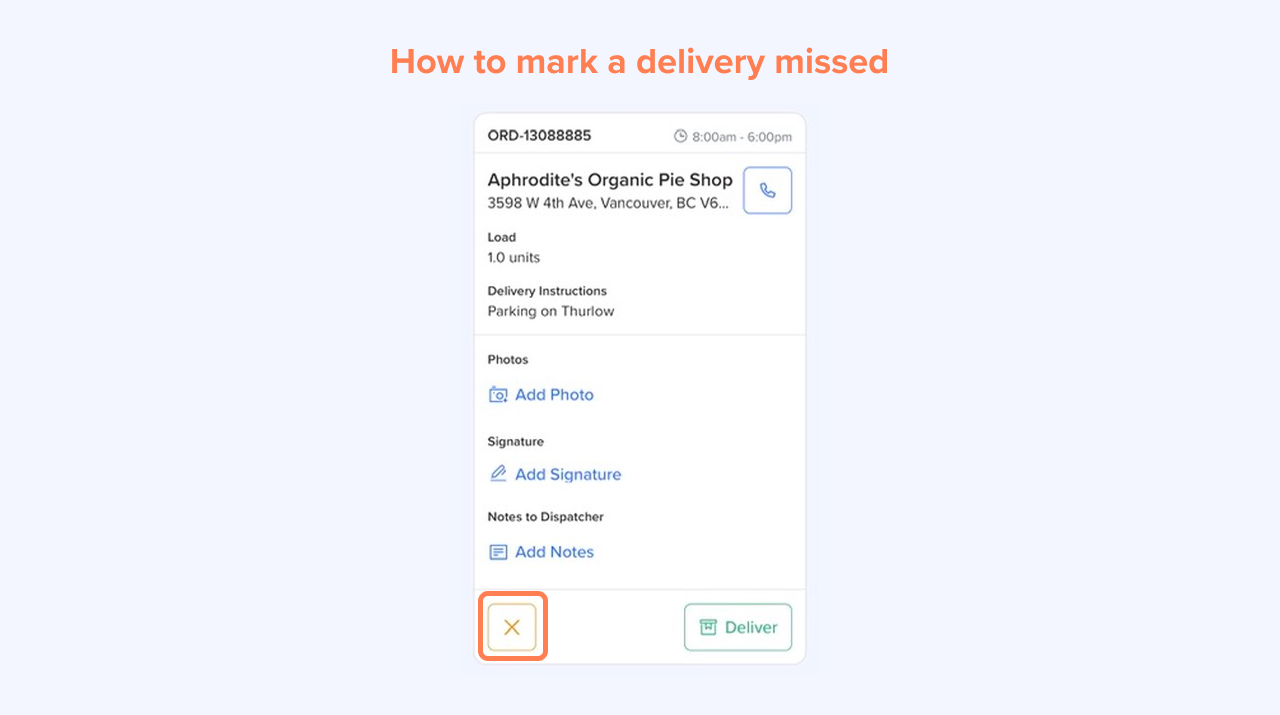
If a driver delays marking an order missed, the notification will also be delayed.
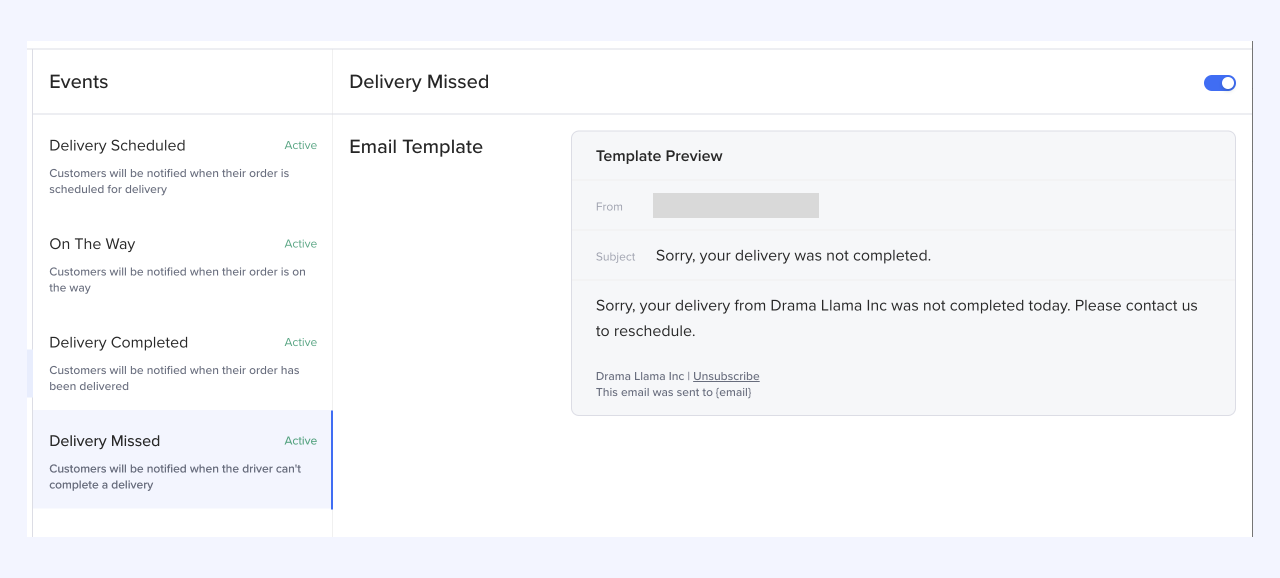
If you would like to customize or change the contents of your email notifications, you must:
Upgrade your account to become a paying Routific customer.
Fill out this form. Due to ever-changing regulations, our team is required to vet each request to ensure it is legal and compliant. Please allow 1-2 business days for us to get back to you.
Every notification includes a link to our Delivery Tracker. The tracker gives customers updated ETAs and within 15 minutes of the driver’s expected arrival, customers will be able to watch the delivery driver approach, Uber-style.
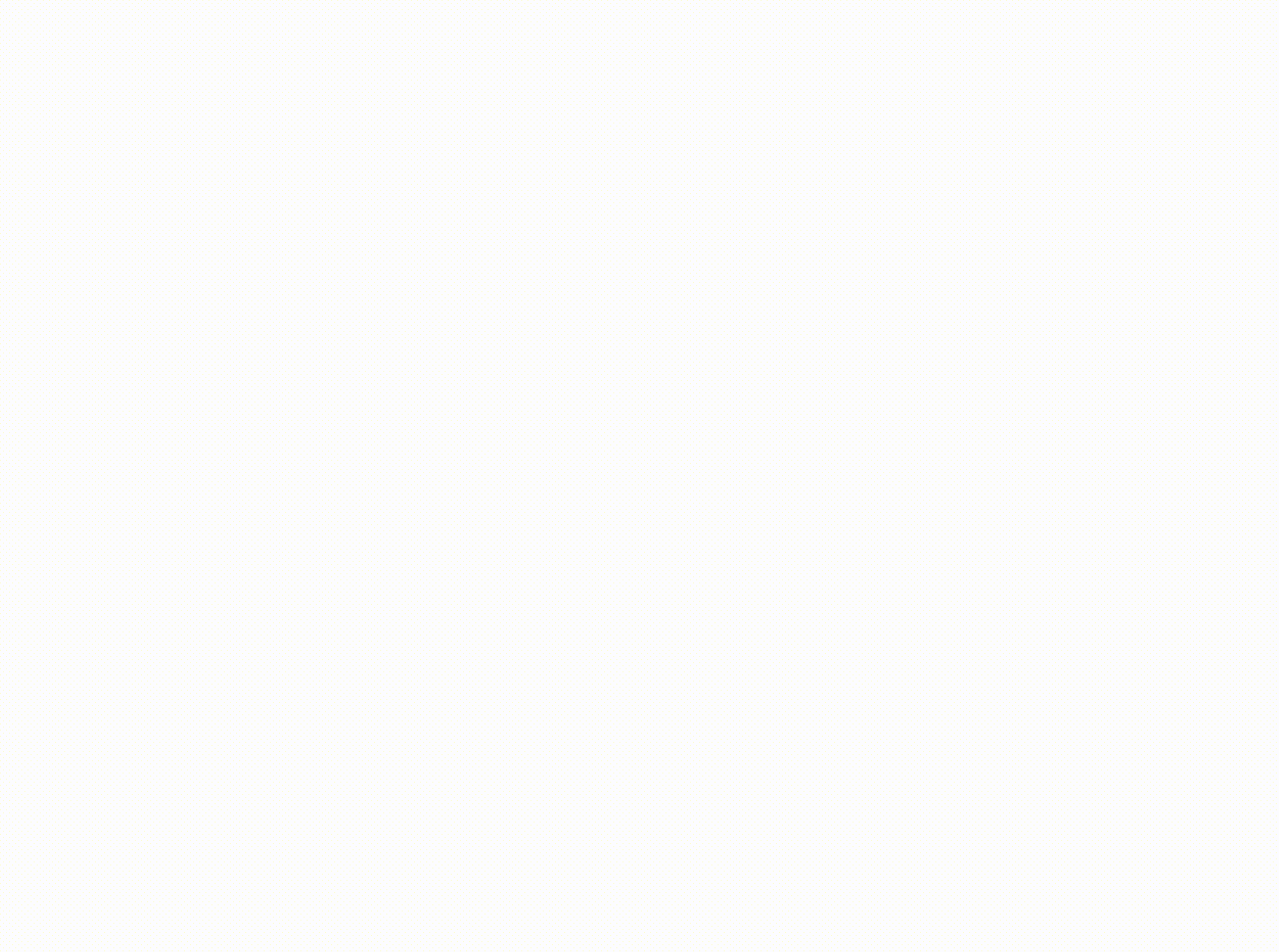
We recommend email rather than SMS notifications for a couple of reasons:
SMS is becoming more unreliable. Between network outages and increasingly strict anti-spam laws around the world, many never arrive.
Senders are charged per SMS, which can become expensive.
Email, on the other hand, has a much higher success rate — and it’s free!
If you still want to send SMS notifications, please contact our team to make arrangements. There is an additional fee and set-up required.