Sometimes you need to bend the rules.
On busy days, you might log a little driver overtime, squeeze in a few extra packages, or deliver just outside the promised time window. That flexibility can make all the difference.
With Routific’s flexible constraints, you decide how the system should handle those tricky situations:
Time windows: Allow deliveries to be a bit late, or enforce strict time-windows.
Shift times: Allow drivers to work overtime, or stop exactly at the end of their shift.
Capacities: Allow loads to go over route limits, or enforce strictly.
These settings put you in control. Instead of rigid rules slowing you down, you choose how Routific responds.
Click the gear icon on the left to access your Settings
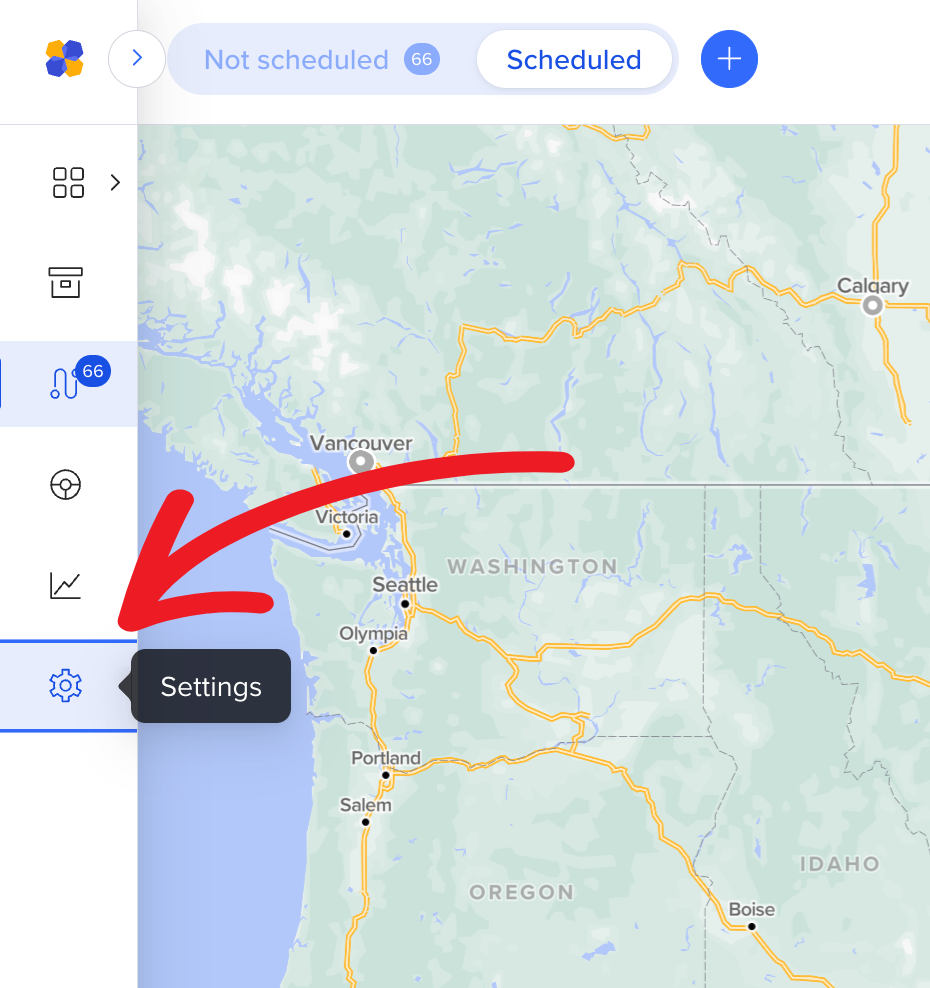
Click Preferences
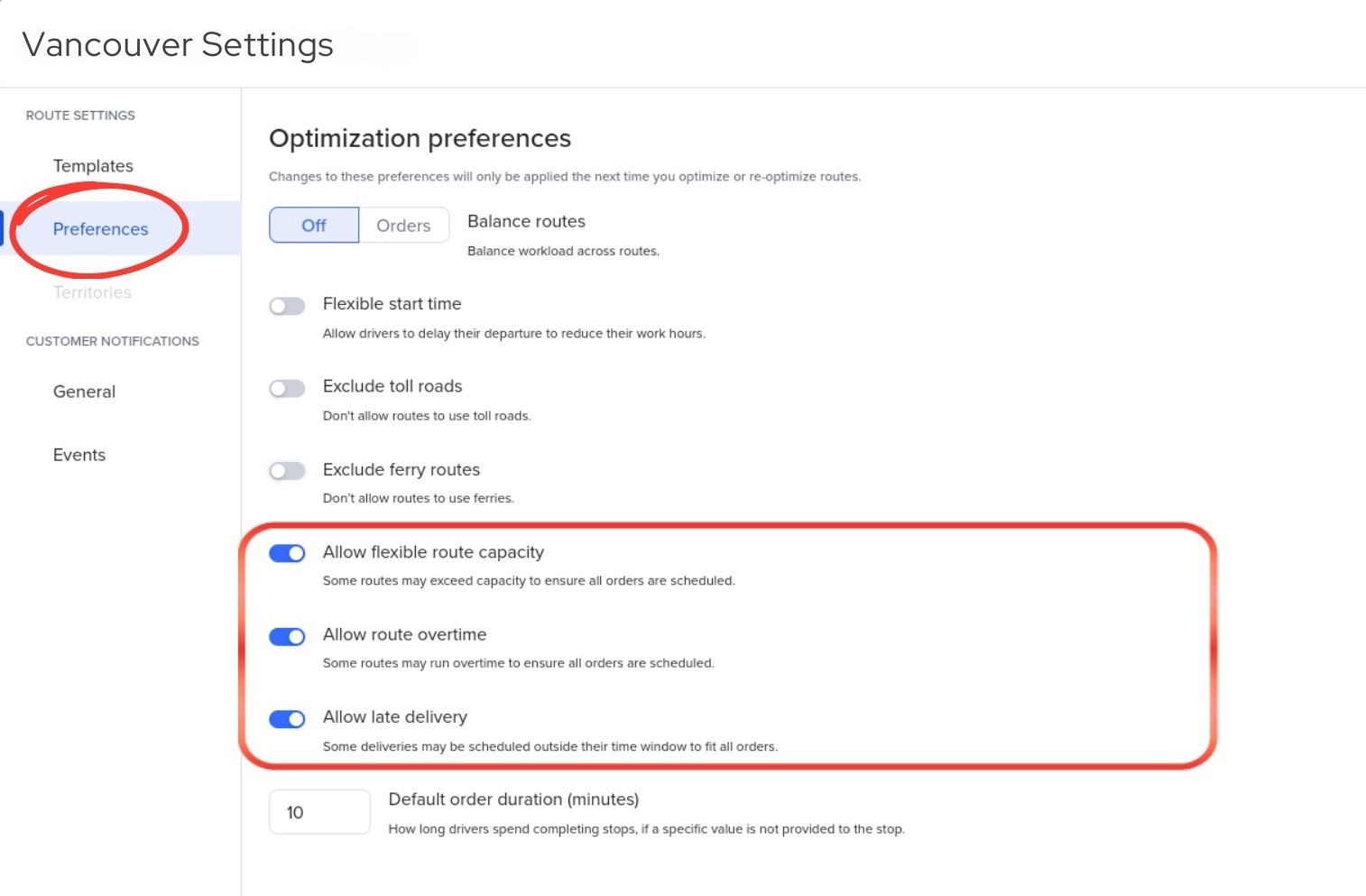
Let’s take a closer look at those rules or constraints we’ve set up:
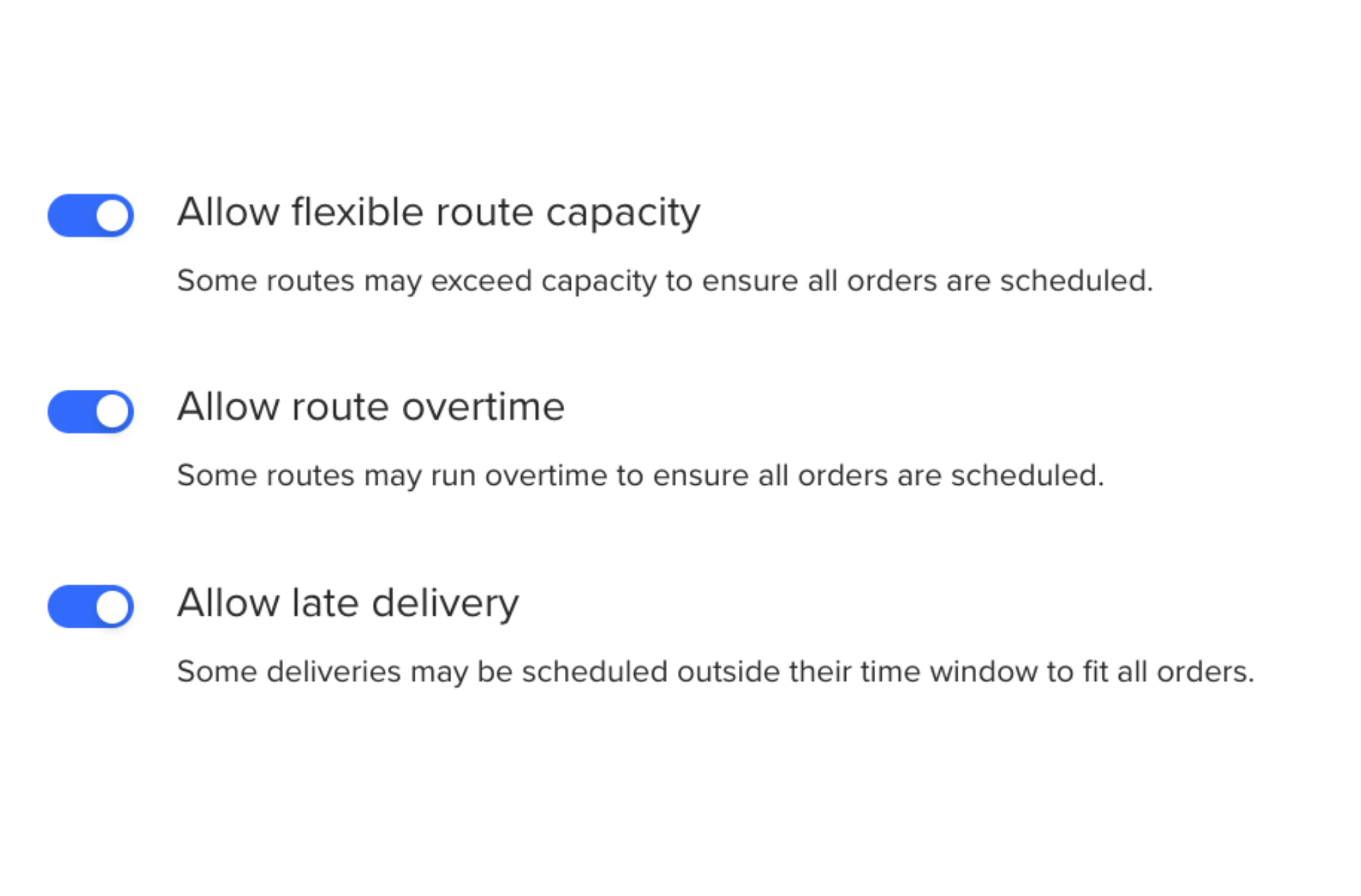
Learn how to set route capacities and route shift times here.
Learn about delivery time windows here.
When you allow Routific to break a rule you set—such as route shift time, route capacity, or delivery time windows—we’ll flag it so you’re aware.
Constraint | What you’ll see |
Route shift time
Route capacity | If the route’s shift time is exceeded:
If the vehicle is overcapacity:
These indicators will appear both in the Timeline and in the List views: 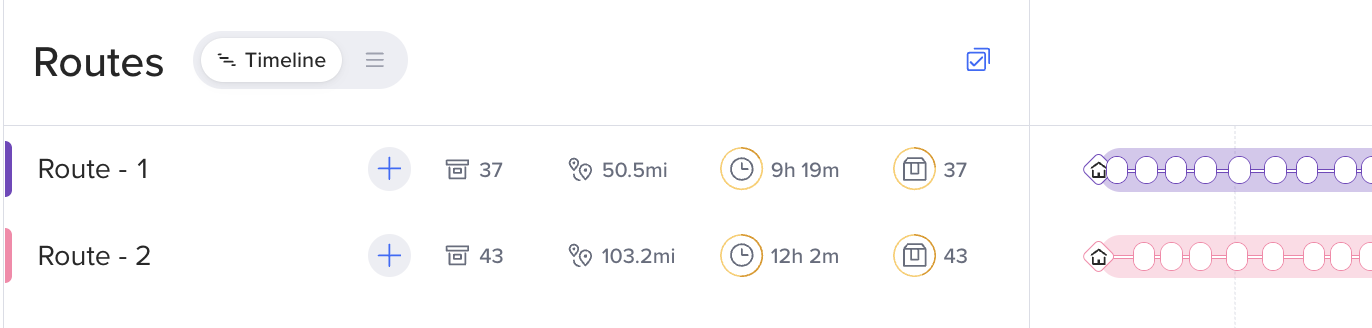 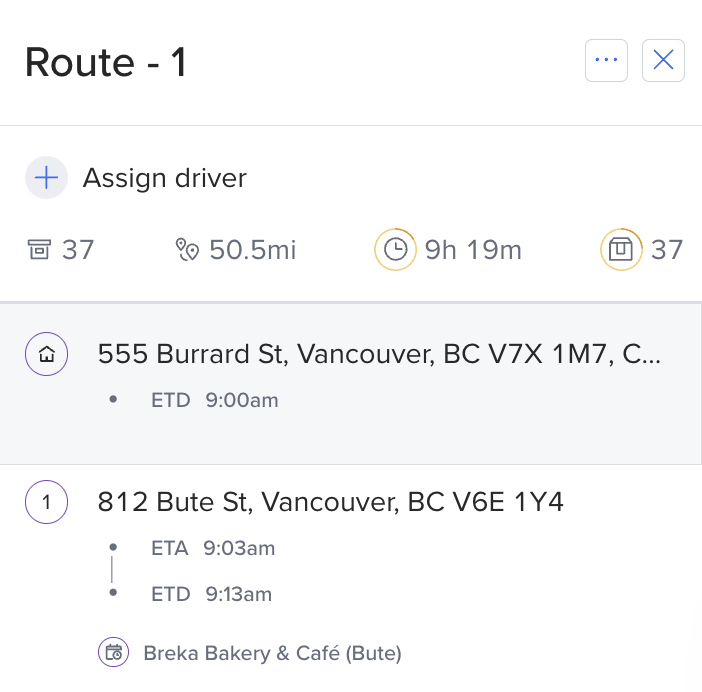 |
Delivery time window | If an order will be delivered outside the planned time window:
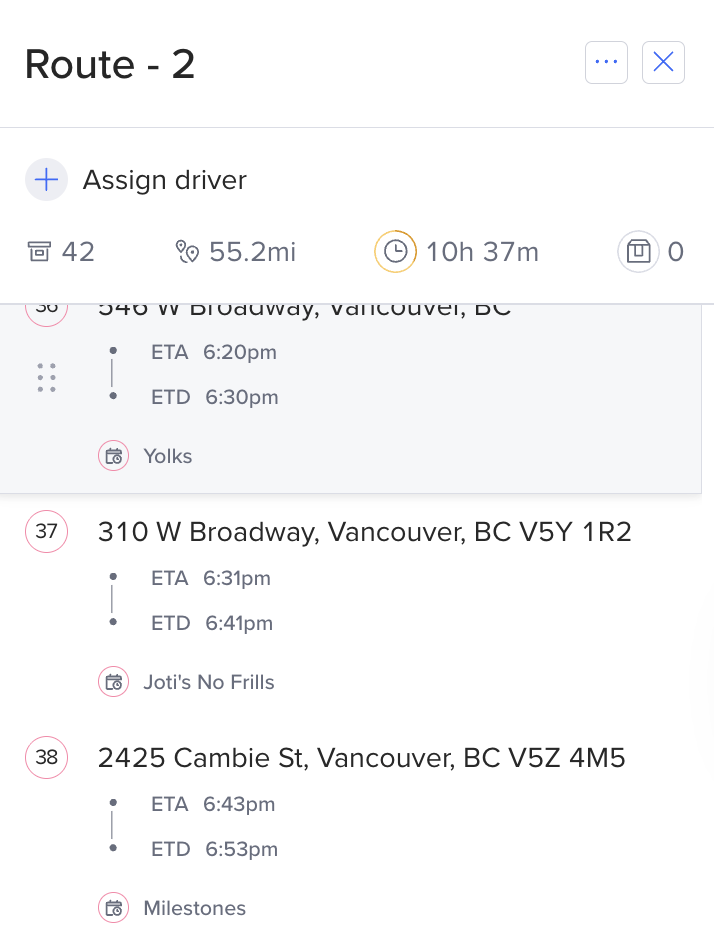 |