Once you've planned your route and adjusted it to your liking, you can assign the routes to your drivers.
Click the + sign on the left-hand side of the timeline, next to the route name, to assign a driver.

Click the same button (which will now be replaced with the driver’s initials) to re-assign the route to another driver.
 You may assign multiple routes to the same driver.
You may assign multiple routes to the same driver.
 You cannot assign the same route to multiple drivers.
You cannot assign the same route to multiple drivers.
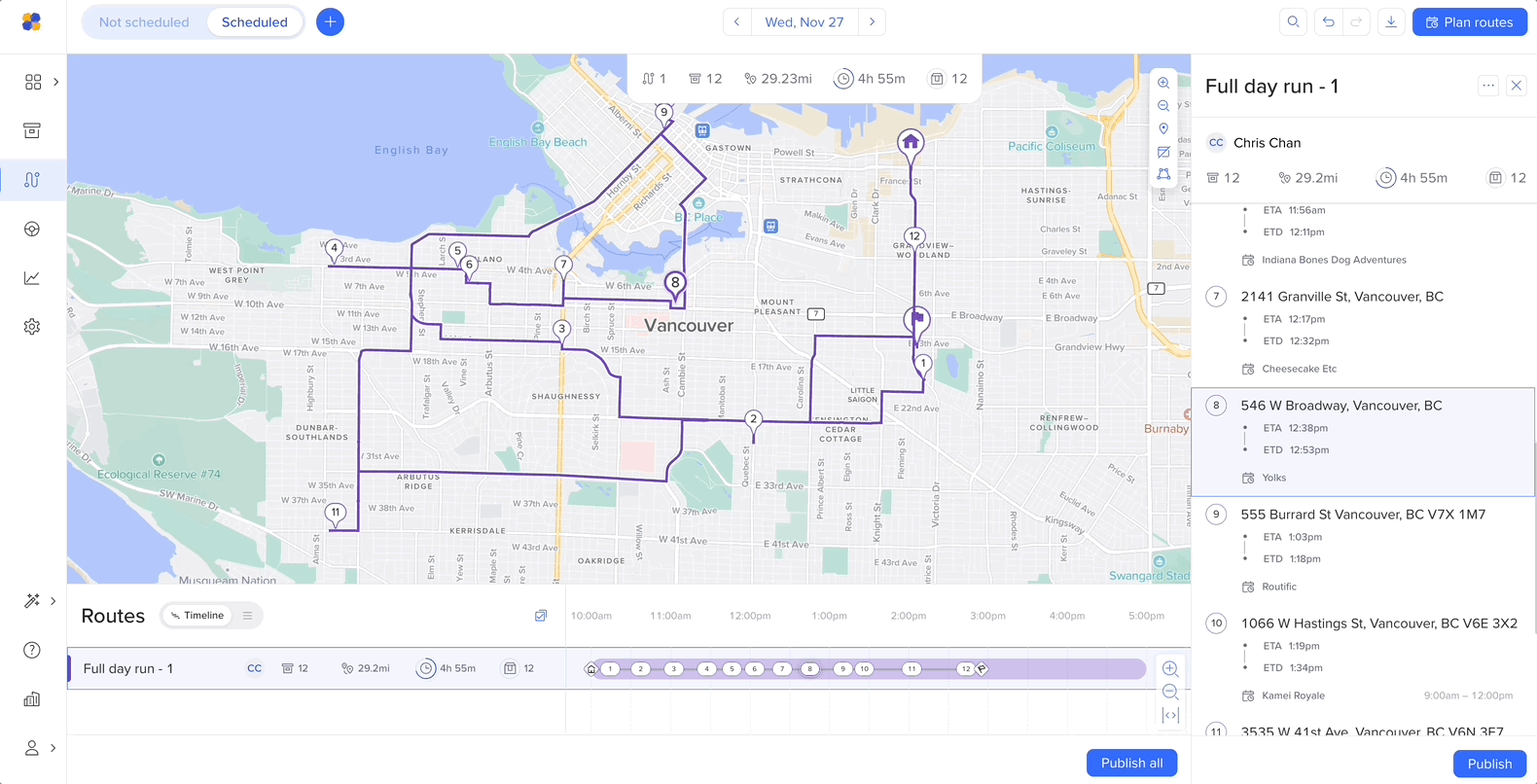
When you’re ready to send routes to your driver, click Publish.
*Please note, you can also reassign a driver once a route is published.