There are four ways to make manual changes to your routes:
On the timeline
In the route details panel
On the map with our lasso tool
Draw your route on the map
Click on a stop on the timeline, then drag-and-drop to move it. You can drag the stop to another part of the same route or assign it to another route. When you assign a stop to another route, Routific will automatically slot it into the most optimal spot.
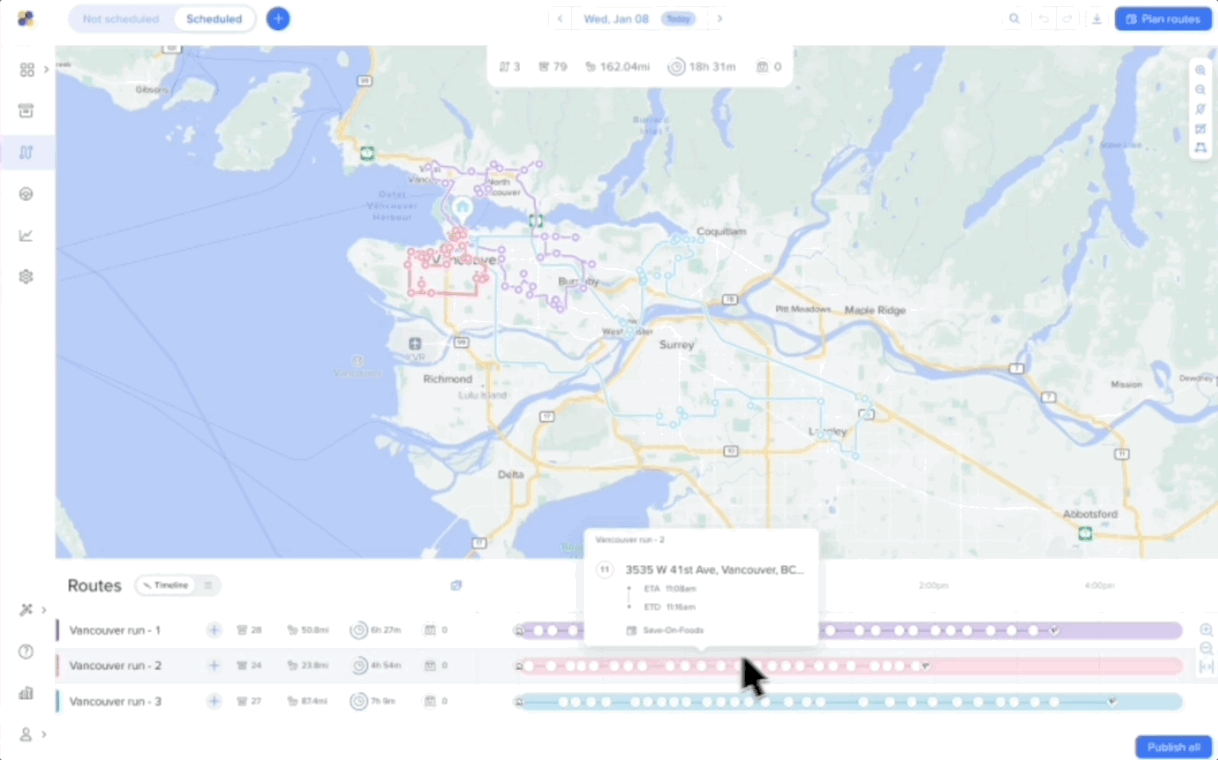
Video Guide
Click on a route either on the map or the timeline to reveal the route details panel. The panel will appear on the right-hand side of your screen with a detailed list of all the stops and orders on your selected route.
To move a stop in the route details panel, click the order, then drag-and-drop the order up or down the panel to your new preferred position. Routific will adjust the timing of your route and update the driver's mobile app.
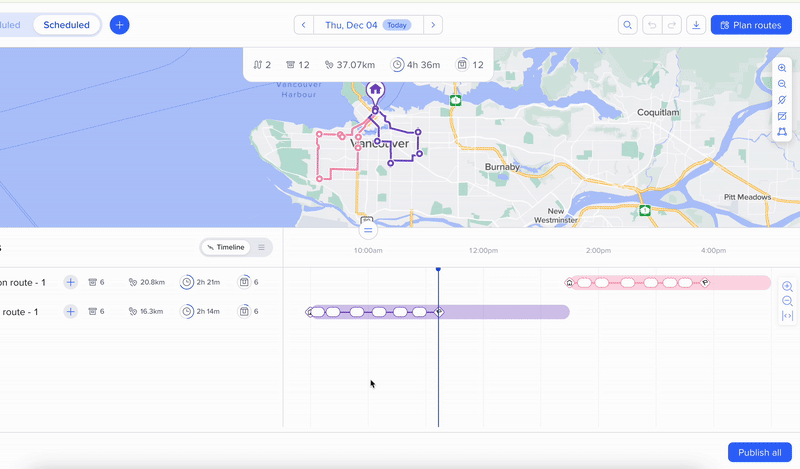
You can drag-and-drop to move stops from one route to another on the map.
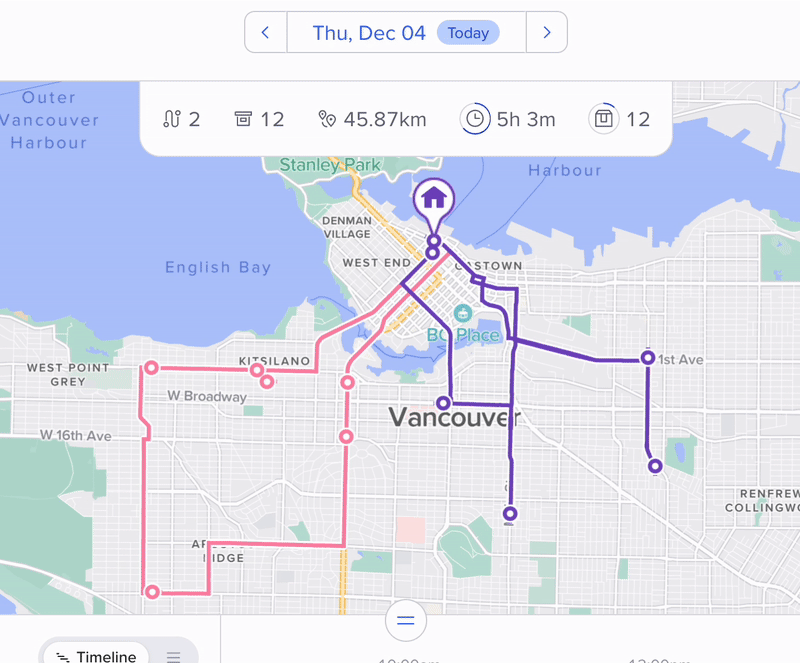
To select multiple stops and move them as a group, use the lasso tool at the top right-hand corner of your map view. The lasso tool is a feature that allows users to select multiple objects by drawing a freehand shape around them.
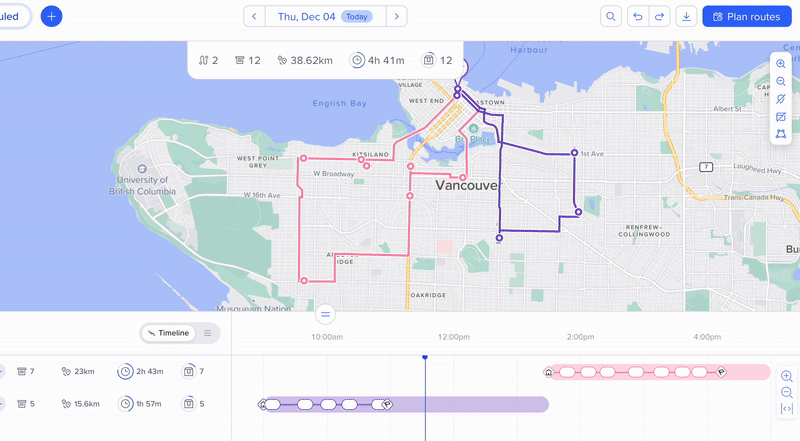
Select the route you want to adjust, either on the map or the timeline
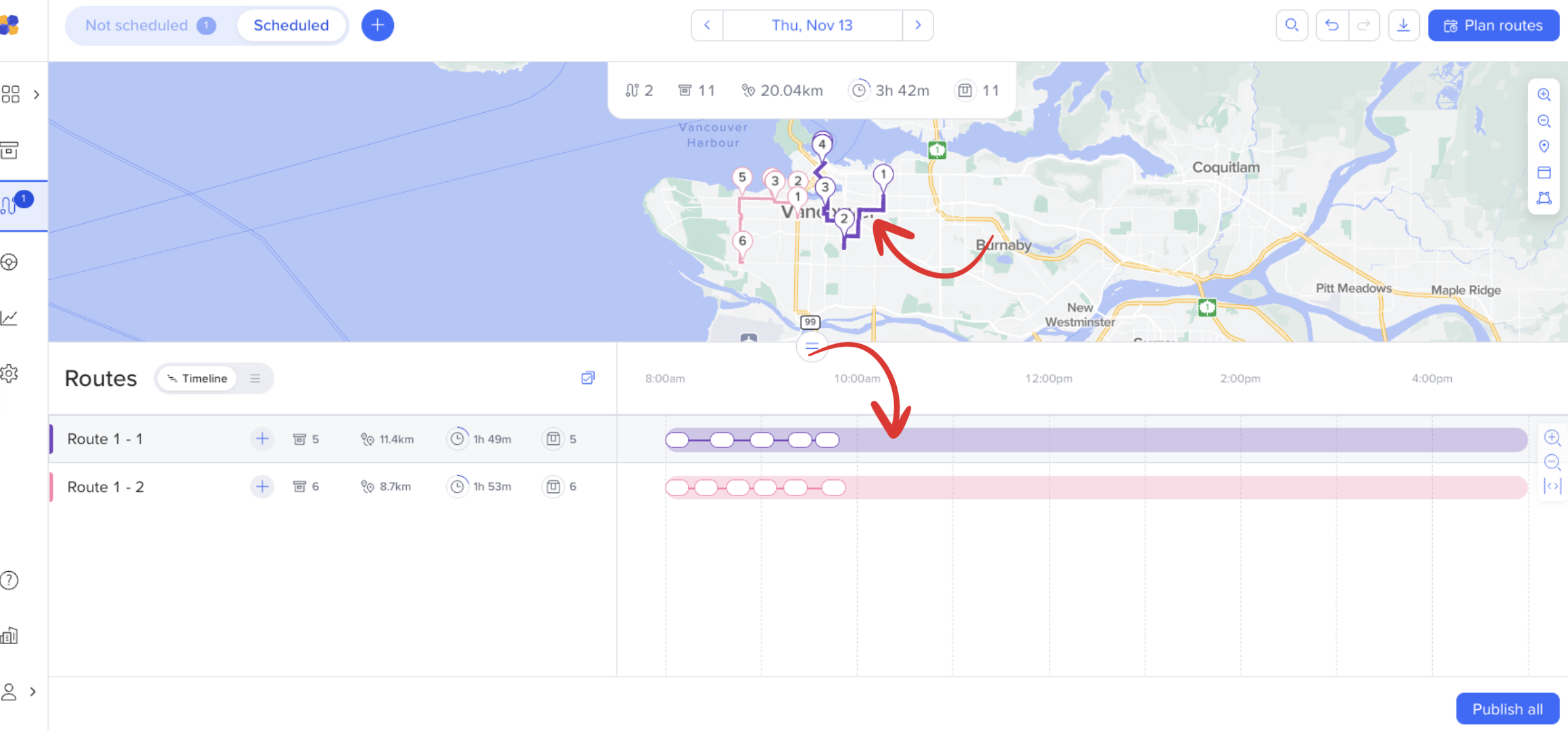
Click the 3 dots icon (…) in the top right corner of the route panel.
Click Draw route.
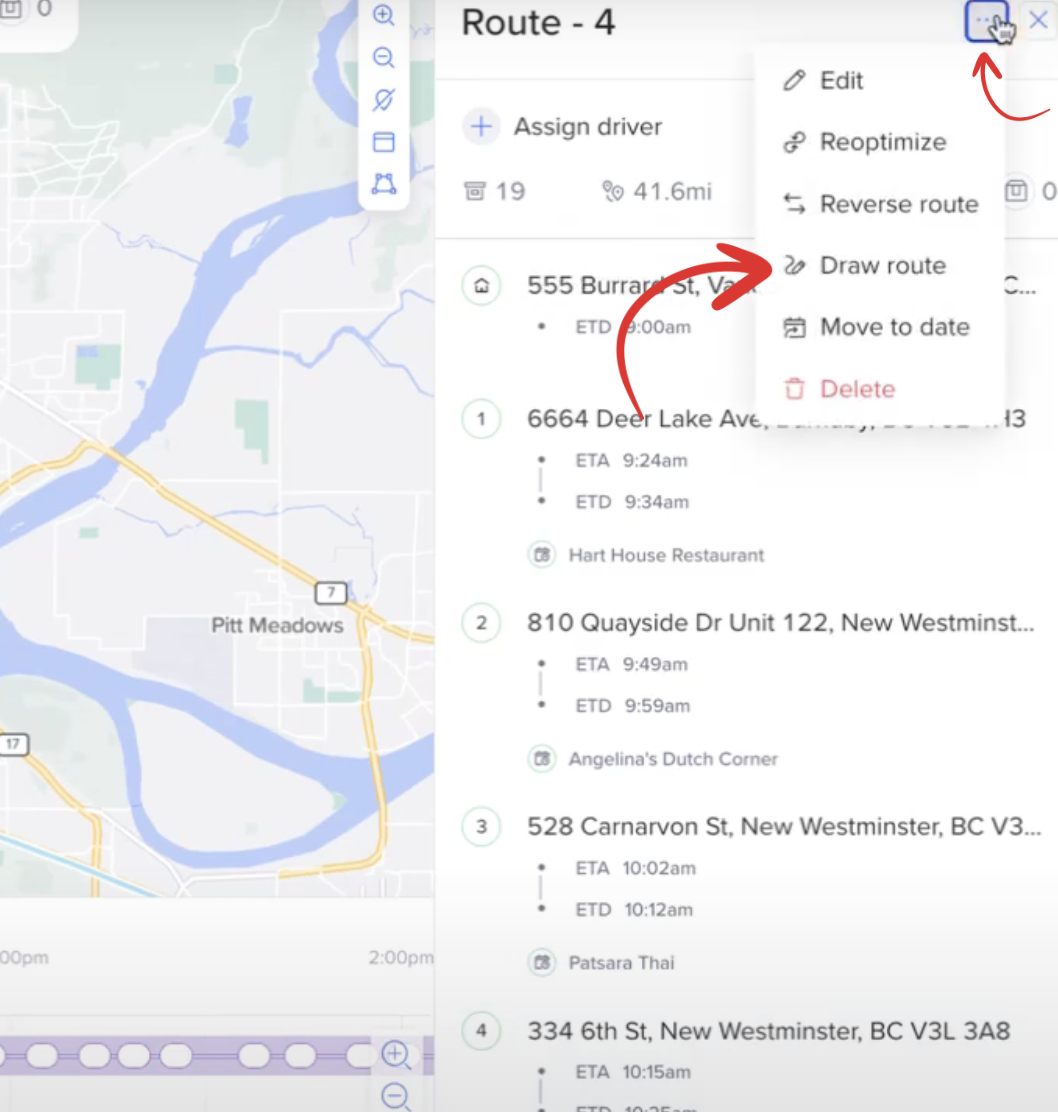
Navigate to your map.
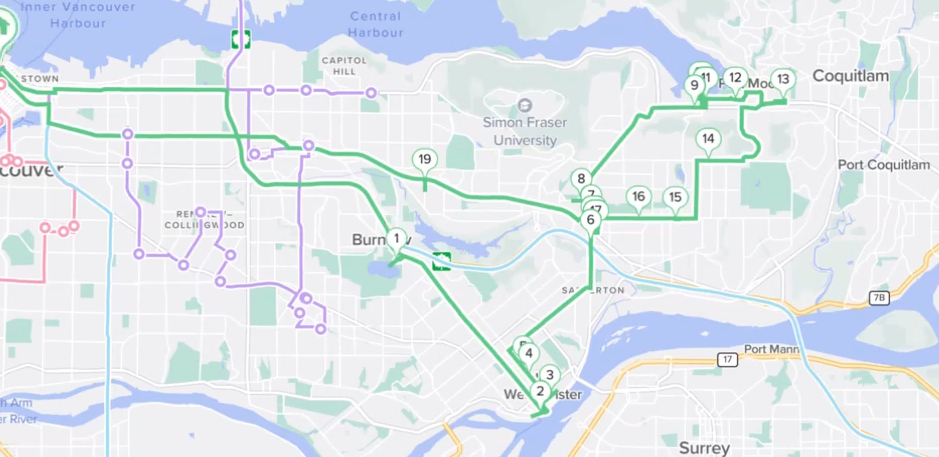
Click on the map to start your drawing; this is where your route will be directed to start.
Draw lines in the direction you want the route to follow.
Double-click on the last dot to confirm the drawing.
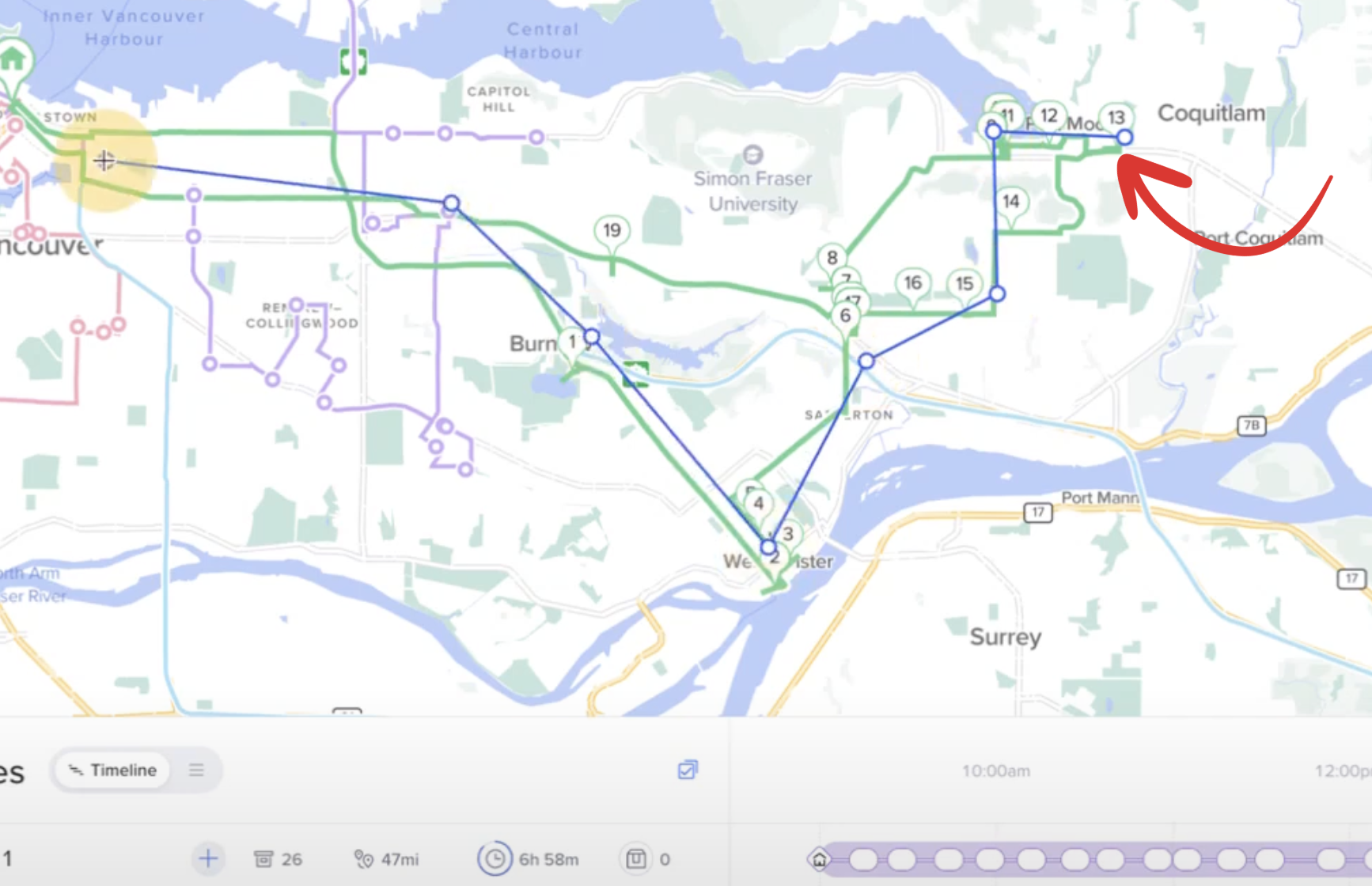
After the double click, your route will be reoptimized in the direction of your drawing:
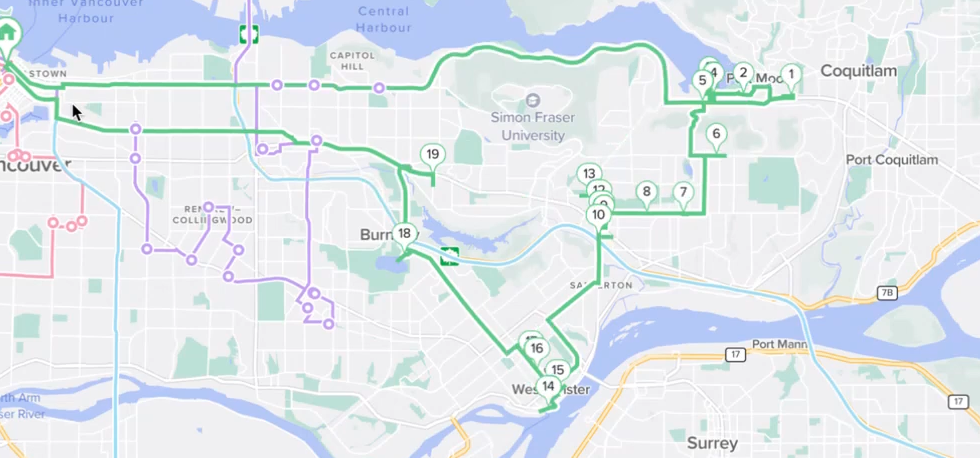
Video guide