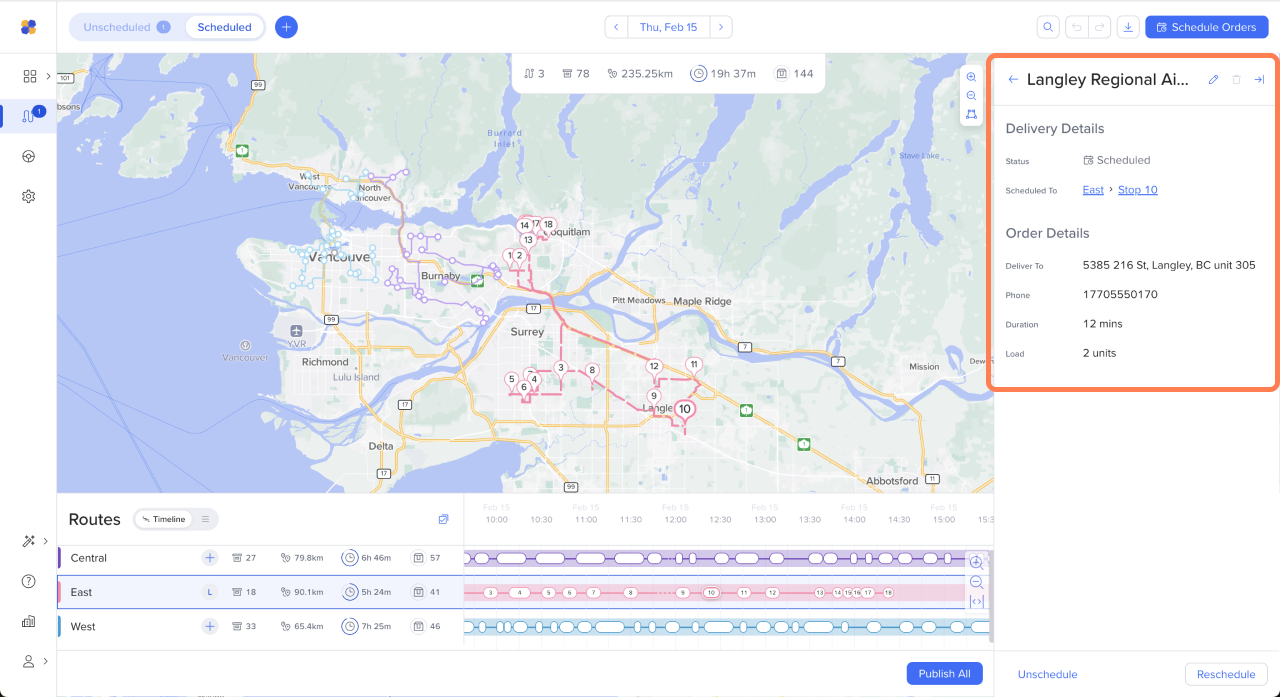There are several different ways to view your routes.
The timeline is a great way to see all your routes and stops at once, to get a sense of how the day is unfolding.
The route details panel offers a more compact, high level view of all your routes.
The map hides all other information so you can see a full-screen map.
The video below shows how toggle between the views:
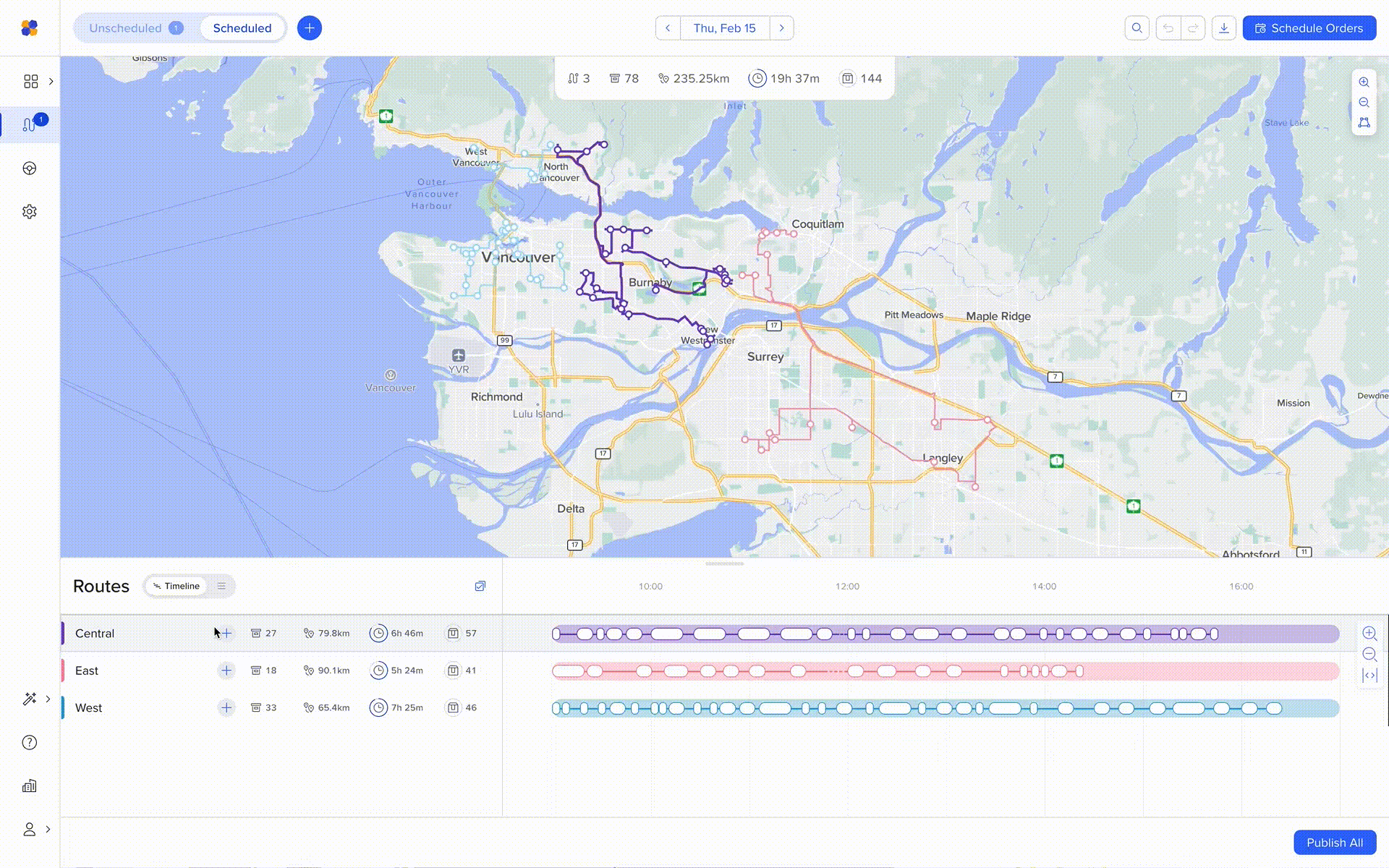
View route details
Click on any route on the timeline or map to see the detailed list of stops pop up on the right.
Click on an individual stop to highlight its location on the map and in the details list.
To hide the details view, use the arrow →| at the top right.
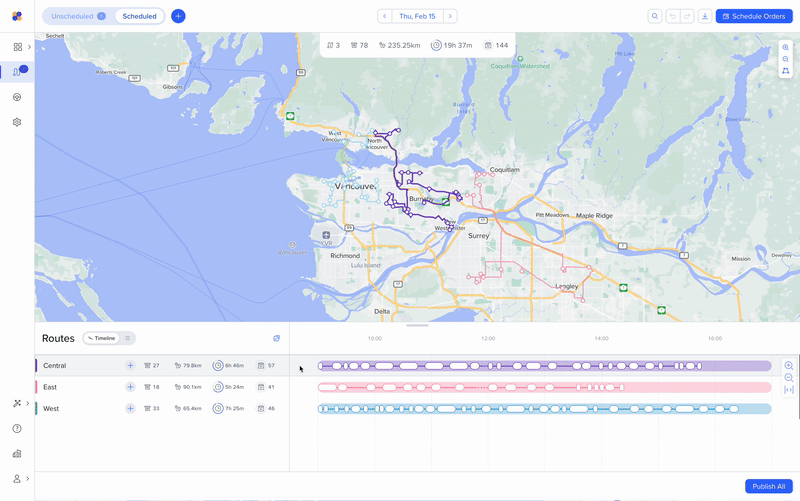
View stop and order details
Hover over any stop on the map to see its details. Click to see it highlighted in the route details list.
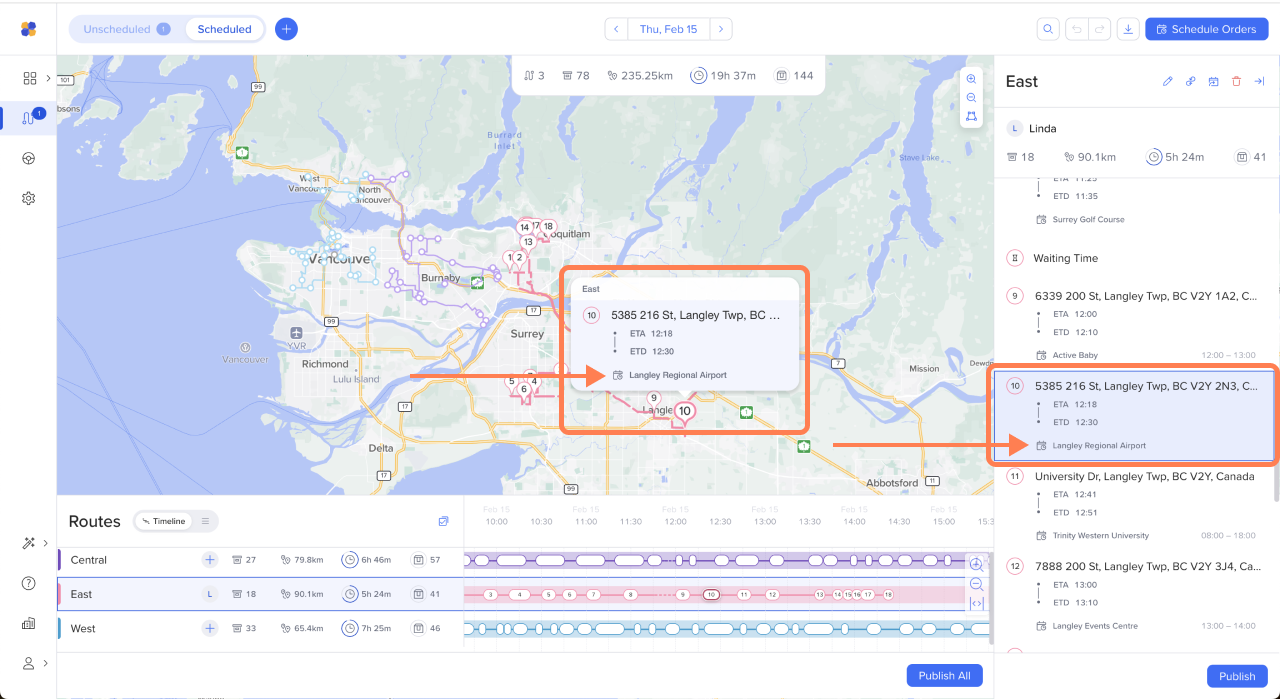
To see the order details, click the order name.